VCF EAST HOME PAGE – INFO– FAQ – SYSTEM – DROPOFF – CODE OF CONDUCT
These step-by-step instructions are provided to help guide you through entering your items into the VCF Consignment System. These instructions will guide you through a typical entry session. The images you see are from the actual NexoPOS system, although some screen content may be a bit different. The instructions assume you already registered and are currently logged into the NexoPOS system.
Entering Items
Click on Consignment Home to see your specialized menu
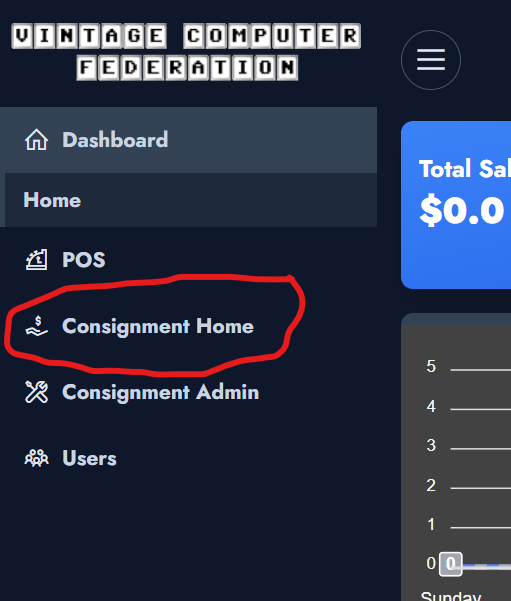
Click on My Items to go to your Items list
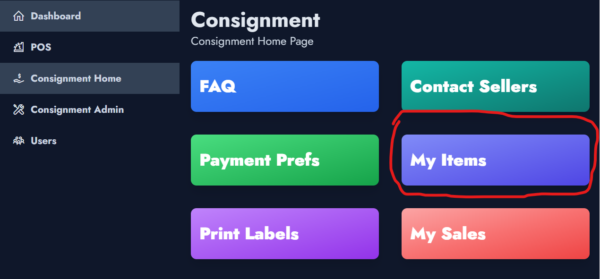
If you had previously entered items into the Consignment System, you would see them here. You may edit or delete the exiting item by clicking on the […OPTIONS] button beside the item.
Adding new items
Click on the [+] symbol to add a new item
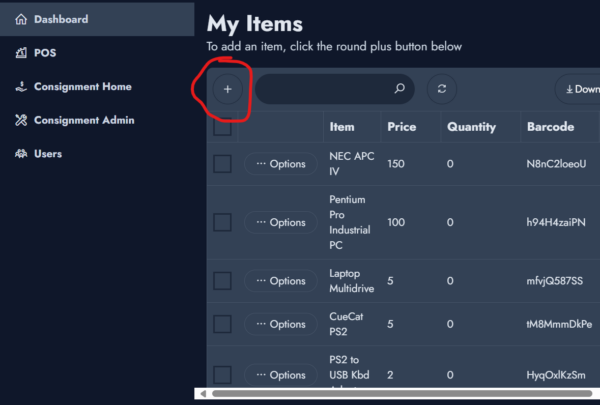
Entering New Item Information
Enter the following pieces of information:
- Name: Item names cannot be more than 25 characters. Try to avoid putting excessive detail in this field. Reserve item detail to the Description field, or attach a separate paper to your item with any additional details you want the buyer to see.
- Example item names:
- 486/33, 4MB RAM, 256MB HD (exactly 25 chars)
- 10pk 3.5″ HD Floppy Disks (exactly 25 chars)
- Atari 800 w/ 810 Drive (22 chars)
- Apple Disk II Drive (19 chars)
- Example item names:
- Sale Price: The item’s sale price in USD. Numbers and decimal points only. Do NOT include the $ sign.
- Quantity: This is the number of that particular item you are selling. Count anything you are selling in bulk quantities as a single item. For example: If you are selling 300 loose floppy disks in bulk quantities, say 10 disks for $3.00, you would enter your item as a 10pk of floppy disks, a quantity of 30, and a 3.00 in the sale price field. Make sure to group or bind your disks accordingly in groups of 10 in this case.
- Description: This is where you can enter specific details about your item. While this field can hold many characters of text, be as concise as possible with your description. This description will not be printed out for you to put on your item. However, if a customer has a question about the item, we can look it up in the system and provide the customer with the information you put in this field.
Click Save when you’re done entering the item details.
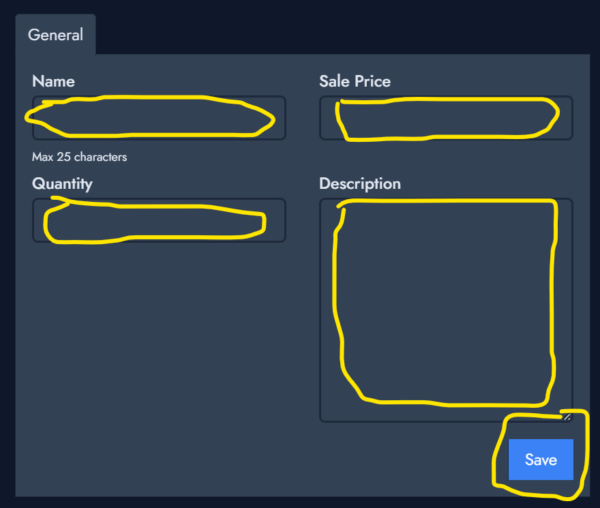
Repeat the recent steps for all items you want to sell at VCF Consignment. You don’t have to enter all items at once. You can always log back into the system and continue where you left off.
